Decide Voter Mobile App Guide
PREREQUISITES
Each one of these things prerequisites is vital to successful voting.
- Have a Telos Account setup
- Anchor wallet. If you don't have an Anchor wallet, you can download one here
- TLOS Zero currency
- System Resources: NET, RAM, CPU (See the guide below powering up your account.)
Install the Decide Voter Mobile App here
Make sure you have Anchor Wallet installed on your Mobile phone and that the account(s) you are intending to use is imported.
Open Decide Voter on mobile. Then click on the plus button to import the account by signing the transaction using Anchor mobile.
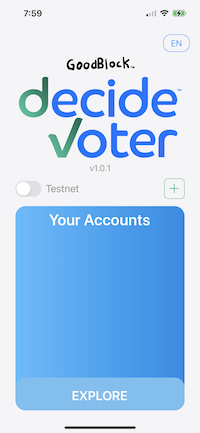
Identity requests and log in.
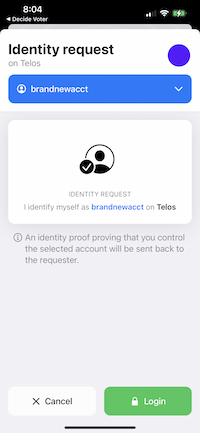
You will be returned to the Homepage with your account now visible. To use this account click on the account.

As the overall logic of the Telos Decide System also applies to the Decide Voter app, you now need to join the “Telos Governance Token”. This option will only be visible if you did not join the group previously. If you have not joined, you may still explore Telos Governance but voting will fail.
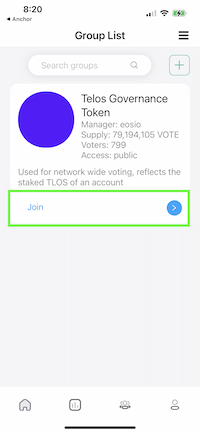
From here you must sign the transaction using Anchor wallet.
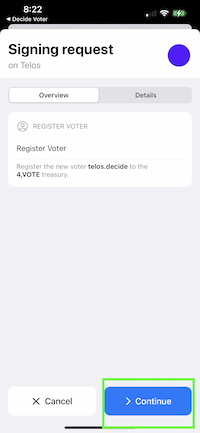
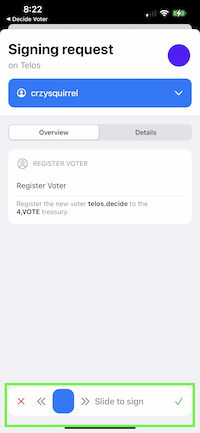

After joining you will be returned to the groups' page. Click the blue arrow and enter the Telos Governance Group pages.
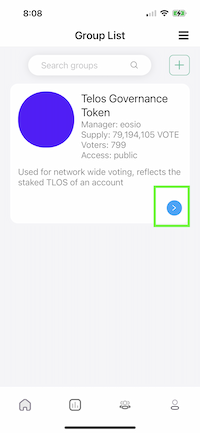
You will see something like this which defaults to the most recent Works Proposals Page.
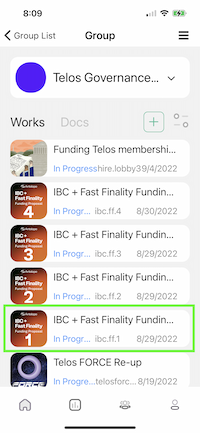
Click the down arrow to expand for more information.
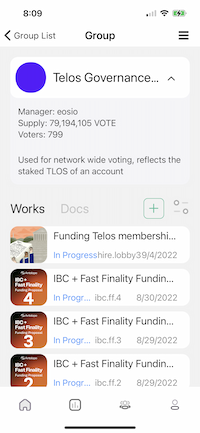
Select the filter button to view the various options available.
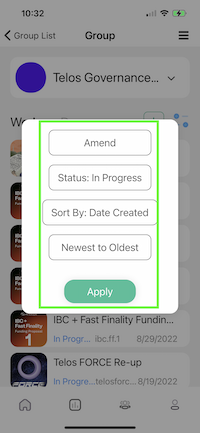
Make your selections and press Apply. For the image below, we selected Amend, with Status: In Progress. This shows any current open Amend Proposals.
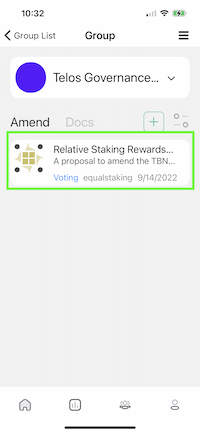
Select the proposal you would like to vote on and click it to expand and see more details. Click on the small arrow to enter the ballot and the down arrow in the ballot to expand.
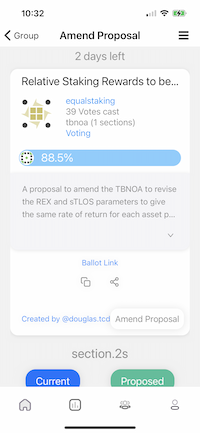
Scroll down the selected Amendment and view the details. Then decide your vote.
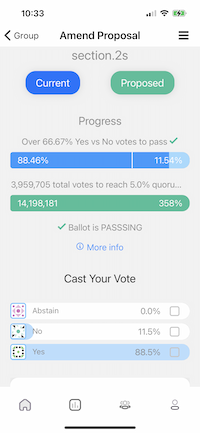
Cast Vote on a Ballot. Hit Continue on the Telos Decide cast action.
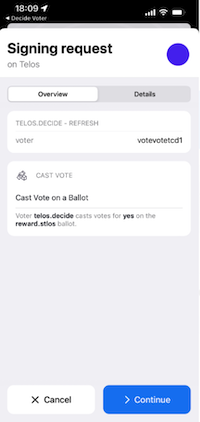
Lastly, sign the transaction
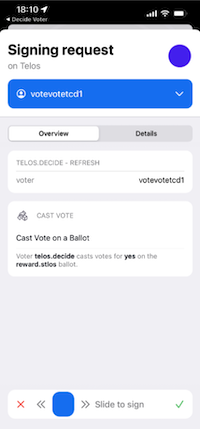
Done. Now you can view the updated status on the Amendment page to verify the vote has been accounted for on-chain.
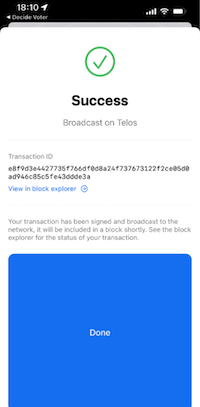
Voila, you now know how to use the Decide Voter App by GoodBlock and are prepared to be an active part of our governance process! If you have any questions, send a message on our Telegram. For Decide Voter App specific questions you may seek help in their Telegram
Powering up your account (Optional)
For those of you that have rarely interacted with the Telos Zero blockchain, either because you are jumping over from Telos EVM or just created a new account, you may have to add CPU, NET, or RAM to make it fully operational and gain access to the virtual feeless Telos network.
Insufficient resources may result in an error message. To resolve error messages visit the RAM & CPU & NET resource guides